Traverse Global v11.2
ABC Codes
ABC codes provide a functionality that supports cycle counting as part of the Warehouse Management application. Cycle counting involves counting a small amount of inventory in the warehouse each cycle with the intent of counting all selected inventory over a period (generally one year), which allows you to count items regularly in small groups or batches, as opposed to a physical inventory, which typically is used to count all items at once. You assign ABC classes to inventory items, which in turn will prioritize them based on criteria selected in the Assign ABC Codes function. The ABC classes, designated by ABC codes, help determine which items are cycle-counted and how often.
Cycle counting relies on count types that include a class system based on a statistical analysis of items based on specific factors such as on-hand value, usage value, or usage frequency (number of transactions). The ABC codes allow you to classify items based on the highest value, then the second highest value, and so on. This is determined by the sequence in which you enter the codes, i.e. the first code you enter is assumed to have the highest value, the second code entered is assumed to have the second highest value, etc. For additional details about how the system determines the batch, see the Cycle Count Batch Calculation topic.
For example:
| ABC Code | Sequence No | Allocation % | Notes |
|---|---|---|---|
| A | 1 (highest value; counted most frequently) | 20 (Assigns the top 20% of total items to the code after being sorted by the value matching the criteria selected in the Assign ABC Codes function.) | Comprised of inventory that makes up 70-80% of your overall inventory value. |
| B | 2 (second highest value; counted second most frequently | 30 (Assigns the next 30% of total items to the code after being sorted by the value matching the criteria selected in the Assign ABC Codes function.) | Accounts for the next 10-15% of inventory value |
| C | 3 (third highest value; counted third most frequently) | 50 (Assigns the next 50% of total items to the code after being sorted by the value matching the criteria selected in the Assign ABC Codes function.) | Represents the bottom 10-15% of inventory value |
| Percent must total 100% |
This setup of the ABC codes drives the assignment of them to each Item/Location record when you run the Assign ABC Codes process.
To determine which ABC code is assigned to an item, the system looks at the Do Not Reset check box, then the records in the Global Settings section, then the consumption value percentage if applicable, and finally the sequence number and allocation percentage of the ABC code.
When applying ABC codes to inventory items, the system will:
- Ignore the ABC class for all items that have a Do Not Reset flag associated with the class (code). If the Do Not Reset check box is marked for an ABC code, then every item assigned to that ABC code will not be affected by the Assign ABC Codes function; the ABC codes for those items are not changed.
- Assign codes based on Global Settings (the ABC class from the first ABC global setting that matches item/location).
- Assign ABC codes based on Consumption Value % (if calculating based on Usage Value or Usage Frequency)
- Assign ABC codes to all remaining items based on sequence number and allocation %.
Create ABC Codes
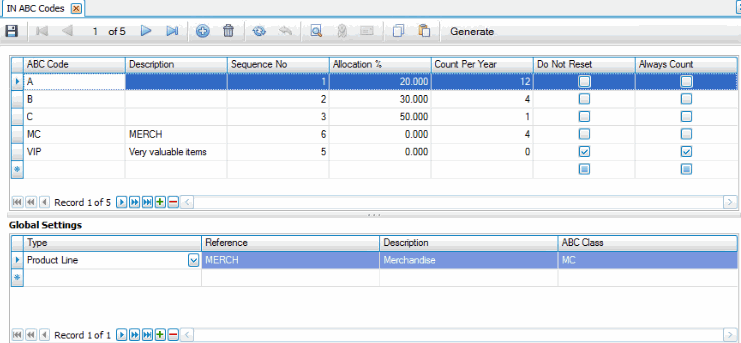
The upper grid is where you create the ABC codes:
- Create a new record.
- Enter an ABC Code.
- Enter a Description for the code.
- The Sequence No will generate automatically. Edit the sequence number, if applicable. Sequence numbers must be unique. The lower the sequence number, the higher the value.
- Enter a percentage of the total items to which you want to assign the code in the Allocation % field. The percentages must equal 100.
- Enter the number of times you want to count that class per year in the Count Per Year field, up to 365 counts (cycles) per year. For a count per year value of '12', you would count all items in that class 12 times in a year.
- Mark the Do Not Reset check box if you do not want this ABC code to be overwritten by the Assign ABC Codes function.
- Mark the Always Count check box if you want items assigned to the ABC code to be counted every time a cycle count is created.
The Global Settings section is optional. Global settings allows you to assign an ABC code to the specified reference (ABC Code from first reference will be use when item matches multiple references).
- Select a Type from the drop-down list. This determines the options available in the Reference drop-down list.
- Select a Reference from the drop-down list. The options available are determined by the type you chose. The reference Description will appear and is read-only.
- Select an ABC Class to assign to the items matching the reference value.
Generate
Use the Generate button on the toolbar to display the Generate screen. This allows you to populate the ABC Codes maintenance screen with existing codes already assigned to items/locations. This is especially useful when you first use Cycle Counting and create new ABC codes. This screen collects all existing ABC classes from items/locations and lists them.
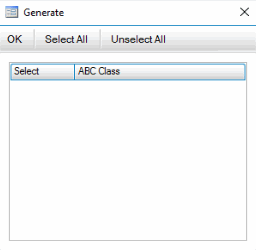
Mark the codes you want to add to the ABC Codes maintenance screen. Use Select All to mark all codes, or Unselect All to clear all check boxes.
Click OK to add the selected codes to the ABC Codes maintenance screen.